Installation
Fluidity can be installed from either Our Umbraco, the NuGet package repository or by downloading and compiling the source code manually.
Our Umbraco
To install from Our Umbraco, you can either download the package file directly from the Our website and upload it into the package installer manually, or you can search for and install it automatically via the package gallery found in your Umbraco install.
To manually install the package, you can download the package file from the following location and then upload it to the package installer when prompted.
https://our.umbraco.org/projects/backoffice-extensions/fluidity/
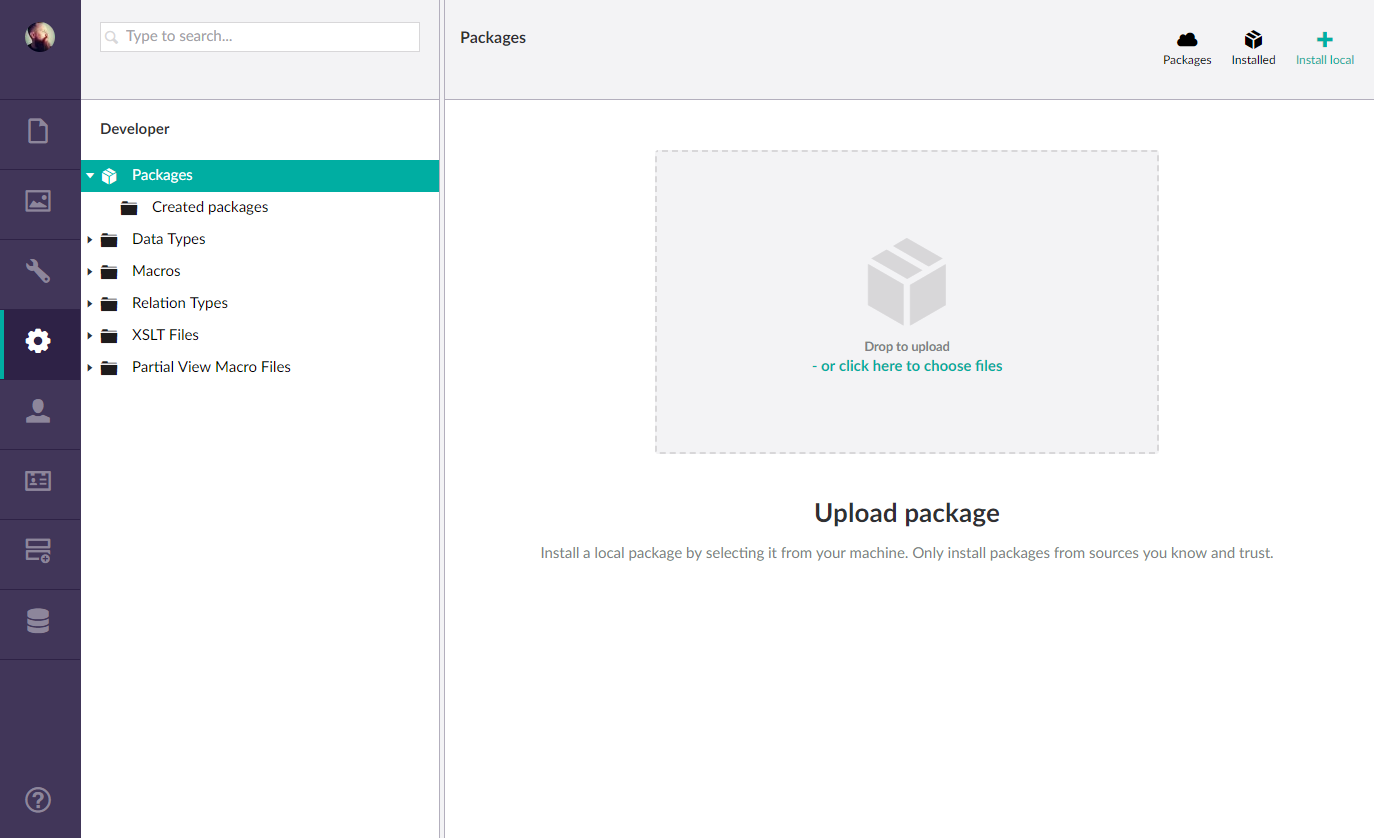
To install from the package gallery, simply search for Fluidity in the package galleries search field, click the Fluidity search result and then click the Install Package button.
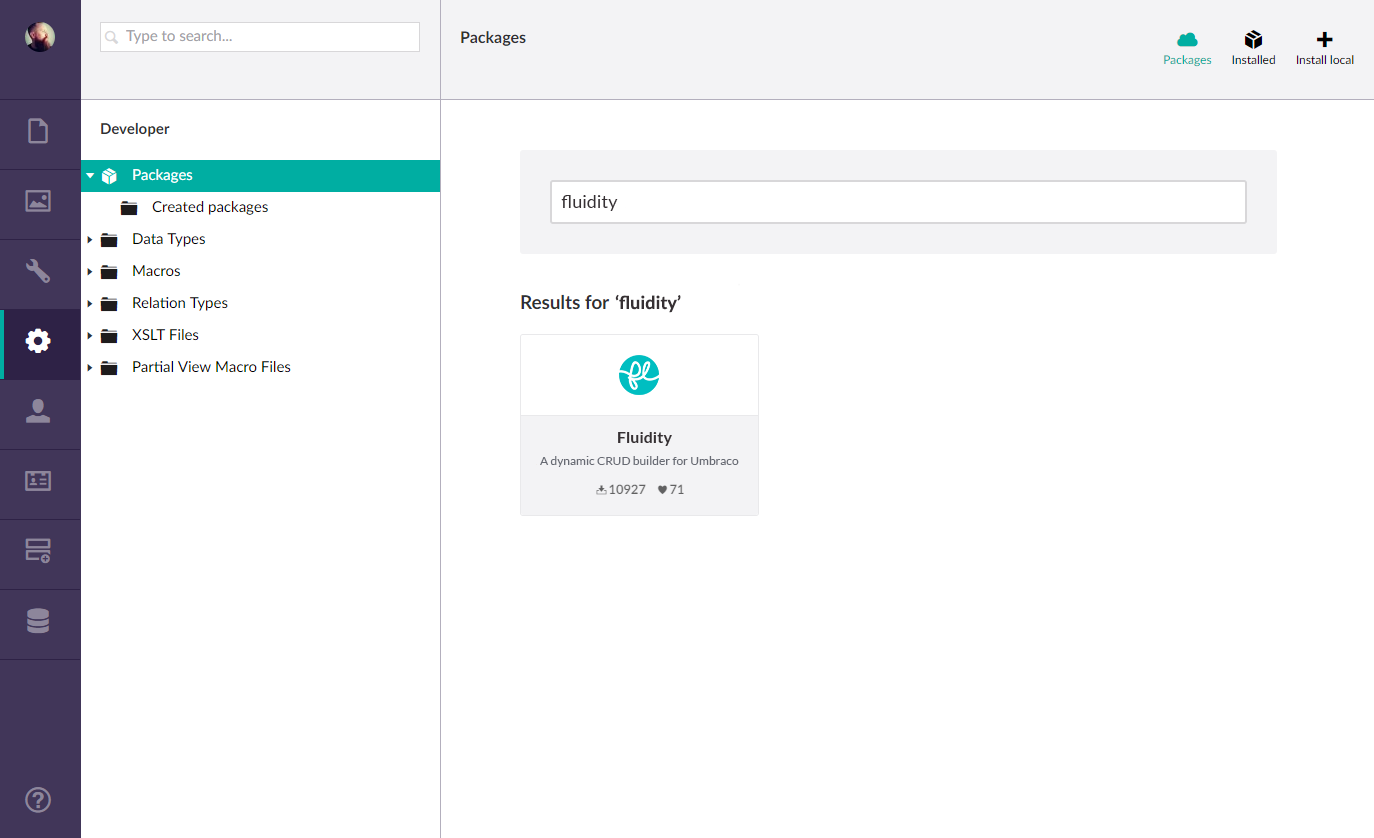
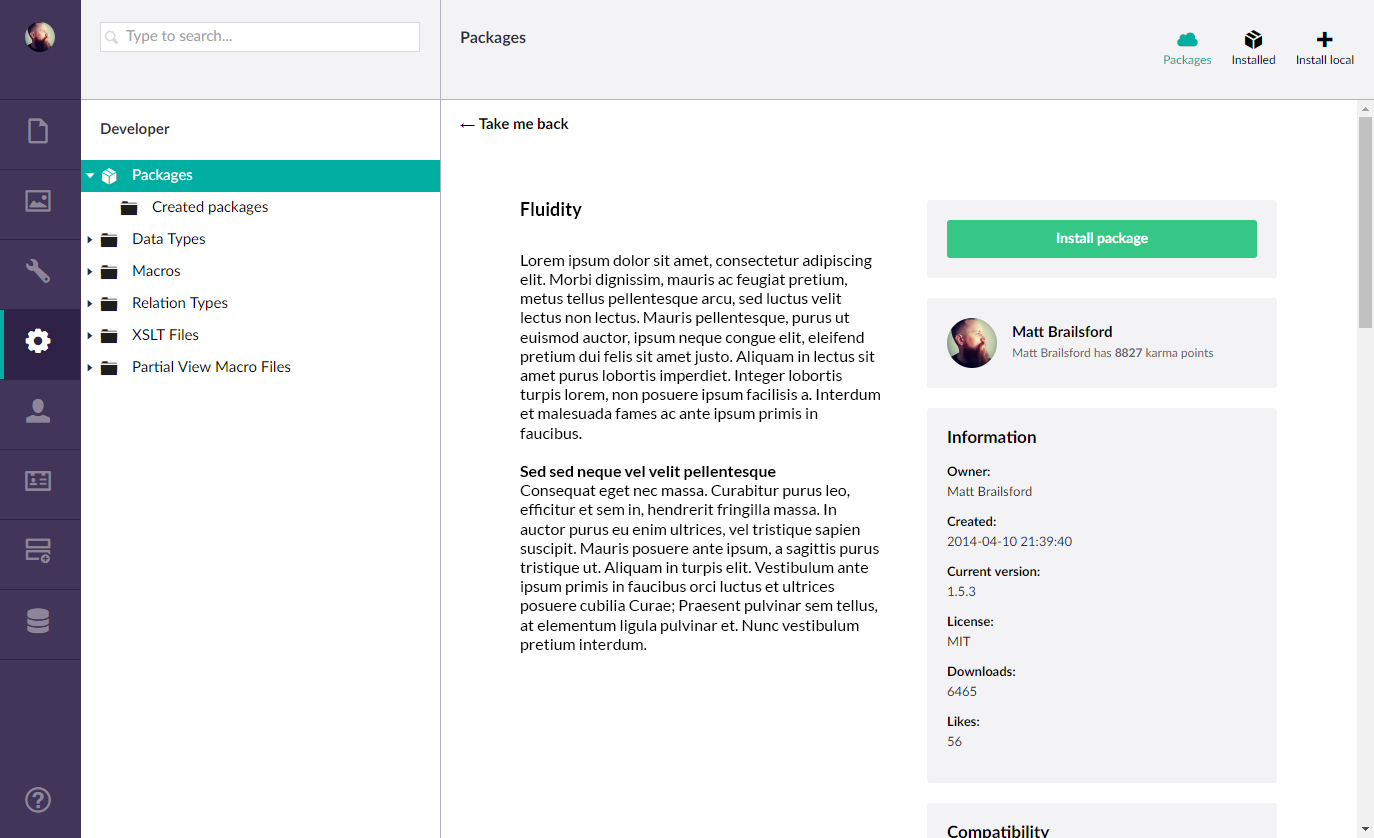
To complete the installation, follow the on screen instructions presented by the package installer.
NuGet package repository
To install from NuGet you can run the following command from within the Visual Studio Package Manager Console window.
PM> Install-Package Our.Umbraco.Fluidity
Alternatively you can search for Our.Umbraco.Fluidity within the NuGet Package Manager interface.
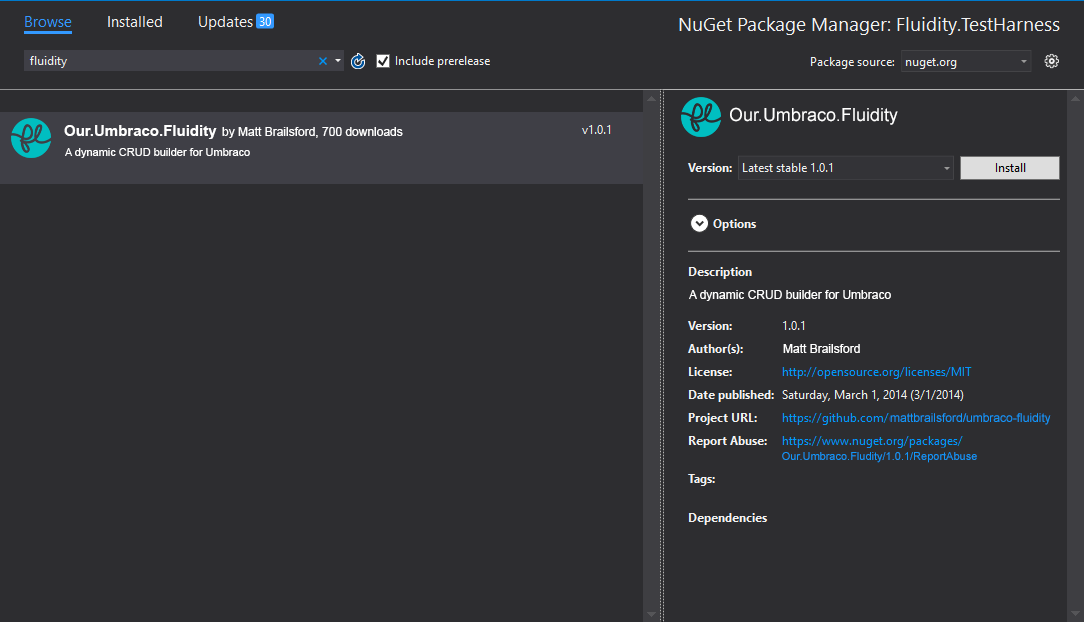
Install from Source
If you’d prefer to compile Fluidity yourself you can do so by cloning the Fluidity GitHub repository and running the automated build script like so:
git clone https://github.com/mattbrailsford/umbraco-fluidity.git umbraco-fluidity
cd umbraco-fluidity
.\build.cmd
Umbraco package files and nuget files can then be found in the artifacts directory ready to be installed by one of the methods above.